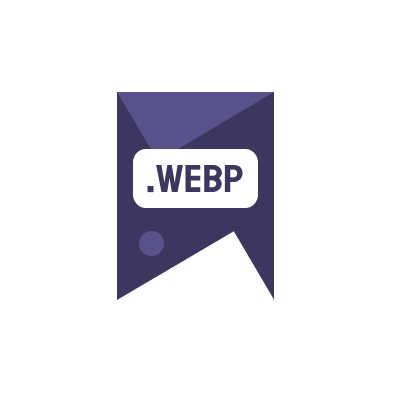Optimizing images is crucial for any WordPress site. Not only does it improve page load times, but it also boosts SEO rankings and enhances user experience. In this guide, we’ll explore the top 5 best practices to optimize images in WordPress effectively.
1. Choose the Right File Format
Choosing the correct image format plays a pivotal role in optimization. JPEG is ideal for photographs with lots of colors, while PNG is better for images that require transparency. Consider using WebP, which provides high-quality results with smaller file sizes.
2. Compress Images Before Uploading
Image compression reduces file size without compromising quality. Tools like Adobe Photoshop, or online services such as Imagecompressor.com, can significantly decrease the weight of images. Converting images to WebP can be done using services like Image to webp online free.
3. Utilize WordPress Image Optimization Plugins
Plugins like WP Smush, Imagify, or ShortPixel can automate the compression and optimization processes, making it easier to manage images efficiently. These plugins often offer bulk optimization options, saving you time and ensuring all images on your site are optimized.
4. Implement Lazy Loading
Lazy loading defers the loading of images until they are in the user’s viewport. This means that the browser doesn’t load all images on a page immediately, which can significantly improve load times. WordPress now includes built-in lazy loading, or you can use plugins to achieve this functionality.
5. Regularly Update and Maintain Your Image Library
Regularly updating and maintaining your image library can help remove unneeded images and replace old ones with optimized versions. This practice not only frees up space but also ensures that your website remains fast and efficient.
To ask questions or get more personalized advice on optimizing images, visit our contact page.
Visit PageSpeed Insights to analyze your WordPress site’s performance and get specific recommendations for improving your image loading times.