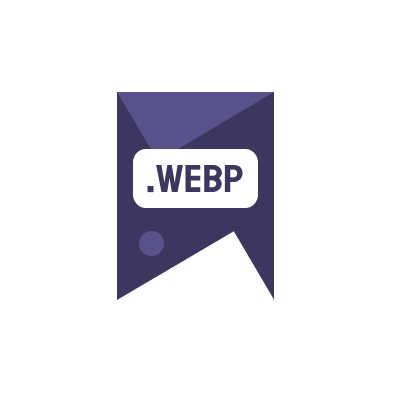Looking to speed up your WordPress website? One effective way is by ensuring your images are in the WebP format. In this guide, we’ll explore how to convert images to WebP WordPress upon upload, enhancing your website’s performance and search engine optimization.
Why Convert Images to WebP?
Before diving into the technical how-to, understand why WebP is your go-to image format:
- Reduced file sizes up to 25-34% smaller than JPEGs and PNGs without compromising quality.
- Better compression techniques make WebP ideal for both lossless and lossy compression.
- Faster webpage loading times lead to improved user experience and SEO rankings.
- Supported by major browsers and web development tools.
Given these benefits, converting images to WebP should be a priority for any WordPress site owner concerned with performance and SEO.
Automating WebP Conversion in WordPress
Automatically converting images to WebP when uploading them to WordPress can seem complex, but with the right tools and plugins, it’s quite straightforward. Below, we outline the steps and resources needed for this process.
- Choose a WordPress plugin that automatically converts images upon upload. Plugins such as Imagify, ShortPixel, or WP Smush have options to convert images to WebP format seamlessly.
- Install and activate the chosen plugin from your WordPress dashboard.
- Configure the plugin settings to enable WebP conversion. This typically involves checking a box or selecting WebP from a list of format options.
Once these steps are completed, every image you upload to WordPress will automatically be converted to WebP, ensuring your site remains optimized and speedy.
Testing and Validation
After setting up automatic conversion, it’s essential to test and validate the process:
- Upload various images to your WordPress site to see the conversion in action.
- Use tools like Google’s PageSpeed Insights to measure the impact of WebP images on your site’s performance.
- Check your website’s code to confirm that image tags are serving the WebP version.
These steps will help ensure that your setup is working correctly and that your site is reaping the benefits of the WebP format.
Alternative Methods and Considerations
If you prefer not to use a plugin or if you’re working with a highly custom WordPress setup, there are alternative methods to consider:
- Implement a server-side solution like Apache’s “mod_pagespeed” which can automatically convert images to WebP.
- Use a CDN that supports on-the-fly image conversion to WebP, such as Cloudflare or KeyCDN.
While these alternatives require more setup and maintenance, they offer flexibility and sometimes more control over the image conversion process.
Converting images to WebP format in WordPress not only boosts your SEO but also enhances the user experience by decreasing load times. Take advantage of these strategies and start optimizing today!
For more information on image conversion, visit our gallery.
Additional keywords: Image to webp online free