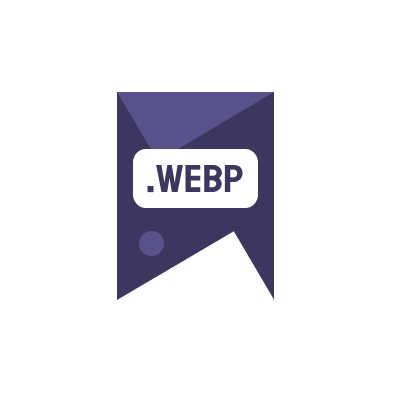Introduction
With website performance and page speed becoming critical factors in search engine rankings and user experience, converting images to more efficient formats like WebP is essential. In this guide, we will delve into how to convert images to WebP using command line tools, offering you a complete walkthrough of the best utilities available.
Why Convert Images to WebP?
WebP is a modern image format that provides superior lossless and lossy compression for images on the web. Using WebP, webmasters can create smaller, richer images that make the web faster. WebP lossless images are 26% smaller in size compared to PNGs. WebP lossy images are 25-34% smaller than comparable JPEG images at equivalent SSIM quality index.
Top Command Line Tools for WebP Conversion
- cwebp: This is the official command line tool for WebP conversion provided by Google. It supports converting a variety of image formats into WebP, offering a balance between speed and compression efficiency.
- ImageMagick: A versatile tool that can handle not just WebP conversion, but a plethora of other image-related tasks. With its robust set of features, ImageMagick allows detailed control over the output.
- FFmpeg: Known primarily for video conversion, FFmpeg also supports image formats like WebP. It is particularly useful for batch processing or integrating WebP conversion into broader multimedia processing workflows.
Detailed Example of Using cwebp
To convert images to WebP using cwebp, follow these steps:
- Install cwebp on your system. For most systems, this can be done through your package manager.
- Open your command line interface.
- Type the command
cwebp -q 90 source.png -o output.webp. Replacesource.pngwith the name of your image file, andoutput.webpwith what you want the new file to be called. The-qparameter specifies the quality of the output file.
This simple command line conversion ensures that your images are optimized for web usage without significant loss of quality.
Benefits of Command Line Tools Over GUI
Using command line tools for converting images to WebP provides several advantages:
- Automation: Command line tools can easily be scripted and integrated into larger automation tasks, making them ideal for developers and webmasters managing large volumes of images.
- Efficiency: They typically consume less resources than graphical user interface (GUI) tools, which is crucial for processing large image files or batches.
- Flexibility: Command line tools often come with advanced options that are not available or are harder to manage in GUI applications.
For more detailed information on command line image conversion, you might want to visit PageSpeed Insights to learn more about how image optimization affects your site’s performance.
Contact Us
If you have any queries about converting your images or need assistance with command line tools, please don’t hesitate to contact us.
Conclusion
Converting your images to WebP using command line tools is an efficient way to improve your website’s loading times and performance. By choosing the right tool and mastering its usage, you can significantly enhance your web development workflow and provide a better user experience.