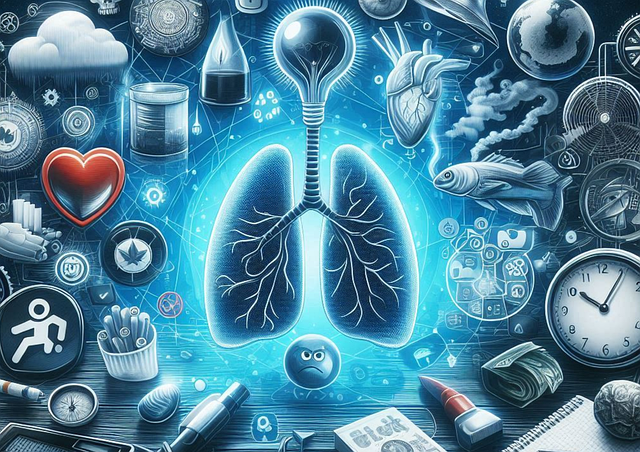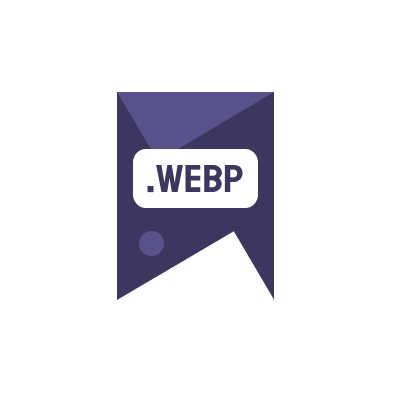Automating the process of image conversion can dramatically improve the efficiency of your workflow, especially when dealing with large volumes of images. In this guide, we will delve into how to automate image conversion using various scripting techniques. Whether you need to convert images to WebP for better web performance, or handle different image formats, automation can save you invaluable time and resources.
Understanding the Basics of Image Conversion Scripts
Before diving into the scripting itself, it’s important to understand what image conversion entails. Essentially, image conversion is the process of changing an image file from one format to another. This is commonly required for optimization for web use, where formats like WebP offer advantages in terms of quality and file size compared to traditional formats like JPEG or PNG.
- WebP, for instance, provides superior lossless and lossy compression for images on the web.
- Using automation tools can help convert large batches of images with minimal user intervention.
Tools and Languages for Scripting Image Conversion
Various tools and programming languages offer capabilities to automate image conversion. Commonly used are:
- Python: With libraries such as Pillow or ImageMagick, Python is a powerful tool for image processing and conversion scripts.
- Bash scripting: For those who prefer a shell environment, Bash scripts can automate image conversion tasks using command line tools like ‘convert’.
Choosing the right tool often depends on the specific requirements of your project, such as the need for batch processing or the specific image formats involved.
Step-by-Step Guide to Create an Image Conversion Script
To create an effective image conversion script, follow these simple steps:
- Determine the input and output formats and the quality parameters.
- Install the necessary software and libraries, like Pillow for Python.
- Write the script to loop through images, applying conversion parameters.
- Test the script with a few images to ensure it works correctly.
- Deploy the script for larger batches of images.
For example, a basic Python script using Pillow might look like this:
from PIL import Image
for infile in glob.glob("*.jpg"):
im = Image.open(infile)
im.save(infile.replace(".jpg", ".webp"), "WEBP")
This script converts all JPEG images in a directory to WebP format.
Best Practices for Image Conversion Automation
When setting up scripts for automate image conversion, consider the following best practices:
- Always back up images before applying any conversion script.
- Consider the end use of the images to optimize format and quality settings.
- Regularly update the scripts as new versions of software and libraries are released.
Implementing these practices ensures that the automation process is both efficient and safe, preventing data loss while optimizing for the best performance and quality.
Advanced Techniques and Troubleshooting
If you encounter issues with your scripts, consider the following troubleshooting tips:
- Check the library documentation for updates or changes in syntax.
- Test the script on different operating systems to ensure compatibility.
- Optimize the script to handle different image sizes and resolutions effectively.
Incorporating advanced techniques like multi-threading or cloud-based processing can further enhance the efficiency of your image conversion scripts.
Automating your image conversion process not only saves time but also ensures consistency across all digital platforms. For more detailed discussions and resources, visit the ConverterWebP blog or explore external resources like Google Developers Speed.