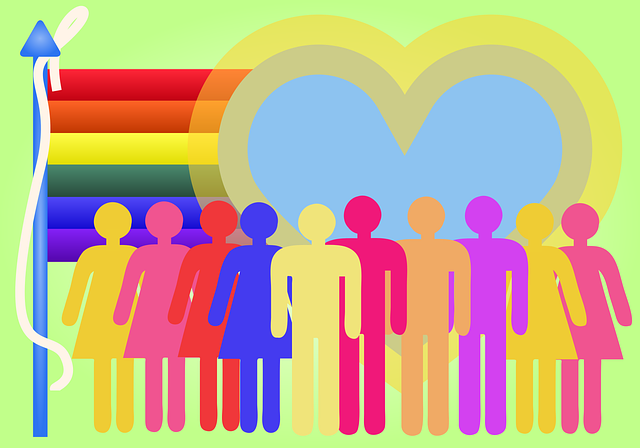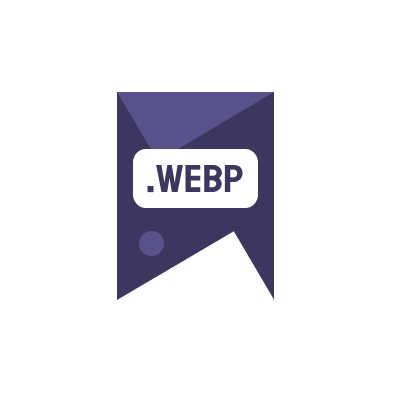With integrating WebP in apps becoming increasingly important for modern web development, understanding how to implement this feature in popular frameworks like Vue, React, and Angular is essential. This guide will provide you with step-by-step instructions on how to integrate WebP images to enhance your application’s loading times and overall performance.
Benefits of WebP Images
Before diving into the technical details, let’s discuss why WebP image integration is vital for your applications. WebP, developed by Google, offers superior compression and quality characteristics compared to traditional formats like JPEG and PNG. This results in faster page loads and a significant improvement in the user experience. Additionally, using WebP can also contribute to better SEO rankings as page speed is a known ranking factor.
- Reduced file size without losing quality
- Enhanced loading speeds
- Improved performance on both mobile and desktop devices
Integrating WebP in Vue.js
Integrating WebP in Vue applications requires a few strategic approaches. Firstly, ensure your server supports WebP format. You can then use modern Vue plugins that facilitate the handling of images, such as vue-webp. Here’s a simple example of how to implement it:
- Add the vue-webp package to your project using npm or yarn.
- Import the plugin in your main.js or similar entry file and tell Vue to use it.
- Use the v-webp directive in your template to automatically switch between WebP and fallback formats based on browser support.
This simple integration can markedly decimate the image load time, enhancing the performance metrics of your application.
Integrating WebP in React.js
React applications can also benefit from WebP image integration. Using conditionally loaded images based on browser support involves a straightforward implementation process. One effective method is to use the picture element, which allows for specifying multiple source images with different formats:
- Install and import a React image handling library.
- Utilize the picture element in your JSX, specifying WebP images as the preferred source and providing a fallback for browsers that do not support the format.
This method ensures that all users receive the optimal format for their specific browser, improving load times and user experience across the board.
Integrating WebP in Angular
Angular developers are not left out when it comes to integrating WebP in apps. The Angular framework also supports conditional image formatting similar to React. Here’s how you can implement it:
- Include the necessary packages in your Angular project.
- Configure your angular.json to include WebP assets.
- Use Angular’s built-in directives to manage image sources depending on the browser’s capabilities.
This approach not only streamlines the user experience but also boosts the application’s performance by leveraging modern image formats.
To learn more about optimizing images and using tools for converting images to WebP format, visit our in-depth guide at ConverterWebP.com Blog.
Moreover, for further reading on the WebP format and its advantages, check out Google’s WebP documentation.
Conclusion
To sum up, adequately integrating WebP in apps within frameworks such as Vue, React, and Angular not only improves application performance but also enhances SEO. As more browsers continue to support the WebP format, it becomes crucial for developers to understand and implement this advanced technology into their development workflows.