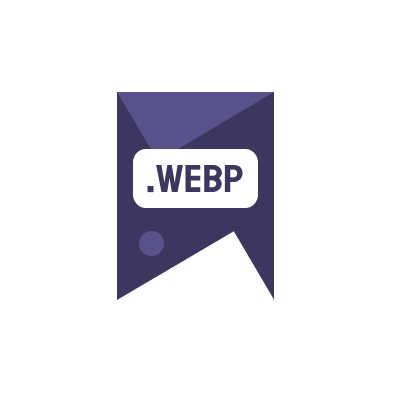Understanding how to convert images to WebP and AVIF using command-line tools is crucial for developers and website managers aiming to optimize their online content. These modern image formats offer significant advantages in terms of compression, quality, and loading speed, contributing to better SEO and user experience.
Why Convert Images to WebP and AVIF?
The primary reason to convert images to WebP or AVIF is the performance improvement they offer. WebP, for example, can reduce image file size by up to 35% compared to JPEGs without losing quality, making it a preferred choice for accelerating website load times. AVIF, the newer format, goes even further, providing superior compression and quality characteristics compared to both JPEG and WebP.
Command-Line Tools for Converting Images
Several command-line tools are available for converting images to WebP and AVIF. These tools provide flexibility and are often preferred by developers for their automation capabilities and efficiency:
- cwebp: This tool is part of the libwebp library and allows for efficient conversion of images to the WebP format directly from the command line.
- magick: ImageMagick offers a versatile toolset for image conversion, including support for WebP and AVIF. It can be used for batch processing of multiple files, making it ideal for large projects.
- avifenc: Specifically designed for the AVIF format, this tool ensures optimal encoding and has been integral in the adoption of AVIF among web developers.
Implementing these tools in your workflow can drastically reduce the image file sizes on your websites, which is a direct ranking factor for SEO visibility.
Step-by-Step Guide to Convert Images
Converting images to WebP or AVIF can be straightforward with the right command-line tools. Here’s a simple guide to get started:
- Install the necessary software, like libwebp for cwebp, ImageMagick for magick, or libavif for avifenc.
- Use the command line to navigate to the folder containing your images.
- Execute the appropriate conversion command. For example, to convert a JPEG to WebP using cwebp, you would use:
cwebp -q 80 example.jpg -o example.webp.
These steps can be automated in scripts to handle bulk image processing, which is especially useful for large web projects.
Optimizing Images for SEO
When you convert images to WebP, optimizing them for SEO involves more than just changing the format. Consider these additional factors:
- Properly naming files with descriptive, keyword-rich titles.
- Using appropriate alt tags that describe the image content and context.
- Ensuring images are responsive and load efficiently on various devices and connections.
By focusing on these elements, you can enhance your website’s SEO and improve the user experience.
For more detailed insights into image conversion and optimization, visit our blog. Additionally, understand the technical aspects by exploring Google’s developer resources.